If you use WP Recipe Maker and are searching for tips for how you can use the recipe plugin more effectively, this post is for you.
A lot of Foodie Digital members use WP Recipe Maker for recipe SEO.
Created and maintained by Bootstrapped Ventures, WP Recipe Maker is a widely adopted, and well-thought through recipe card plugin for WordPress.
About 80% of the Foodie Digital community uses WP Recipe Maker, and during our series of onboarding audits we catch a lot of mistakes with how the recipe card plugin is configured and used, which we share here for your benefit.
This post covers:
- The 4 different WP Recipe Maker bundles
- Recipe card templates and customizations
- WP Recipe Maker’s instacart integration *New as of Aug 2022
- Visual instruction
- Nofollow compliance
- Prep time, cook time, total time
- Course, cuisine, keywords, diet
- How to enter ingredients *With video guidance!
- Video structured data
- Carousel structured data
WP Recipe Maker has 4 different bundles
- Free
- Premium – $49 USD / year
- Pro – $99 USD / year
- Elite – $149 USD / year
Like most WordPress plugins that follow a freemium model, the free version of the plugin is good while the paid versions each offer more advanced and helpful features for recipe SEO. All versions of WP Recipe Maker are good options for structured data markup for Google and Pinterest, including rich pins.
What’s nice is that the plugin also supports Carousel structured data in addition to outputting recipe structured data. This gives you the ability to publish schema-rich recipe roundup posts without needing to use another plugin.
Pro tip! The majority of FD members use WP Recipe Maker premium.
Free version of WP Recipe Maker
In the free version of the plugin there is no way to make ingredient and equipment links nofollow compliant by default in the recipe card’s settings. This feature is only possible in the paid bundles. In the free version of the plugin, nofollow has to be applied manually to each and every ingredient and equipment link in the recipe card. This is not a showstopper, but an important detail to be aware of.
Premium bundle — $49 USD per year
Of the Foodie Digital members who use WP Recipe Maker, more than 90% use WP Recipe Maker premium. It satisfies all their publishing needs.
WPRM Premium highlight #1 — Nofollow compliance is easy
With the premium version of the plugin, in settings, you can enable the nofollow attribute to be added by default to all external ingredient and equipment links included in the recipe card. This way, nofollow compliance inside the recipe card is automatically taken care of. A nice time saver!
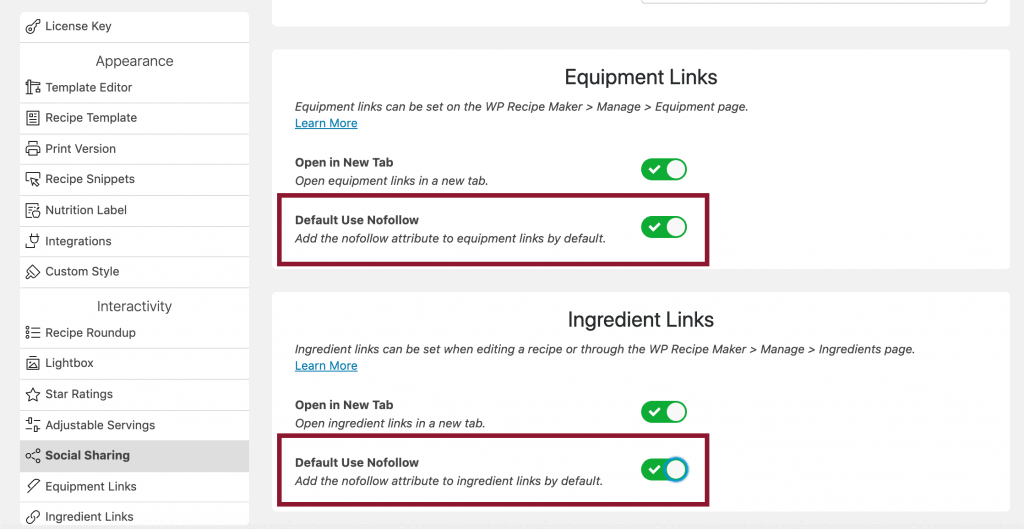
With WP Recipe Maker premium, in the plugin’s settings, you can also include author name with an internal link (i.e., to your About page) so that recipe author information displays in each new recipe card by default.
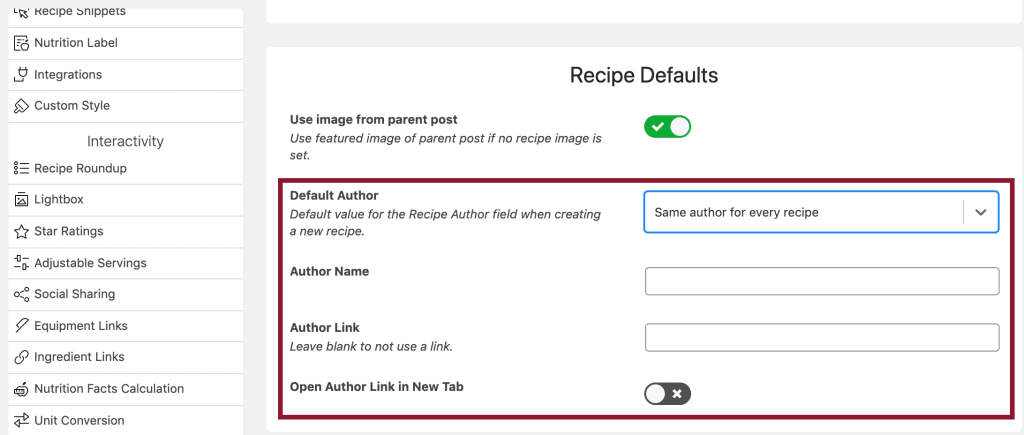
WPRM Premium highlight #3 — You can earn star ratings without a comment
Another feature of the premium bundle is that visitors can leave a star rating for a recipe without posting a comment (i.e., a visitor can provide a recipe a 5 star rating anonymously)
Star ratings provide the possibility for increased clickthrough and conversion rates and are very important for recipe SEO.
Here at FD, we suggest always requiring a comment on the site to ensure that the integrity of recipe star ratings on your site is protected.
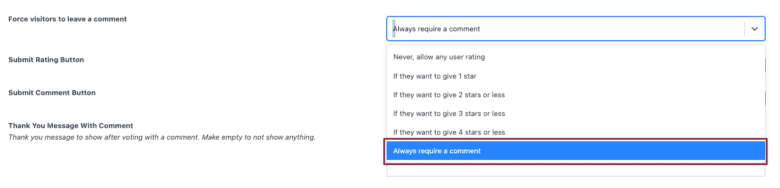
Pro bundle — $99 USD per year
The biggest difference between the premium and pro bundle is that with WP Recipe Maker Pro readers have the option to switch between unit conversions, such as metric and imperial.
You can introduce a custom field in the recipe card, too.
There’s also the option to use the nutrition API integration, which calculates nutritional values automatically, and you can create your own nutrients for the nutrition labels. This is something registered dietitians we work with like about WP Recipe Maker.
Pro tip! From experience, the configuration of the nutrition API does require a developer skill set.
Elite bundle — $149 USD per year
The elite bundle includes two sophisticated features geared toward boosting reader engagement.
Visitors can create their own recipe collections on your site (Google does this too as of January 2020) and also generate a grocery shopping list for the recipes collected. That, and Elite can field recipe submissions from outside contributors.
If you’re managing a large team of contributors, Elite may be the right fit for your business.
Recipe card templates and customization
WP Recipe Maker provides several default recipe card templates to choose from.
It also provides the ability to customize each recipe card template. You have full control over the colors and styles of your recipe card template with WPRM.
For information on how you can customize a recipe card template to match the look and feel of your site, read the plugin’s Template Editor 101 documentation.
Here’s a few examples of custom-designed WPRM recipe cards:
- https://www.walderwellness.com/ricotta-pesto/
- https://www.beyondkimchee.com/korean-eggplant/
- https://realsimplegood.com/5-minute-homemade-keto-tartar-sauce/
- https://aducksoven.com/recipes/sous-vide-potatoes/
- https://www.forkinthekitchen.com/how-to-make-cold-brew-coffee/
- https://alexandracooks.com/2023/04/22/lemon-blueberry-dutch-baby/
- https://thebananadiaries.com/how-to-make-oat-milk-non-slimy/
Instacart integration
It’s easy to make your recipes shoppable using WP Recipe Maker.
That and, you can earn affiliate commission from the recipes and lists you share when you participate in Instacart’s tastemaker program.
To enable the Get Ingredients with Instacart button for your site, log in to WordPress and go to WPRM settings > Integrations. WPRM also has helpful instructions that show you how to enable the button. The instacart button cannot be styled to suit your brand colors—we already checked!
Visual instruction
WP Recipe Maker allows you to add image and video alongside each instruction step.
The image and video assets assigned to each instruction step add to a post’s existing recipe schema.
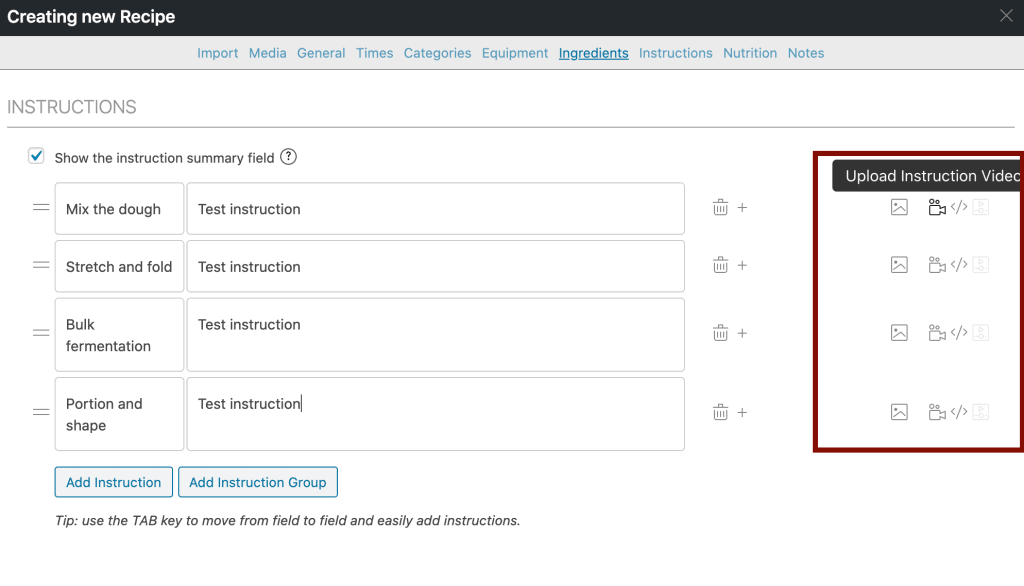
If you choose to add visual instruction, know that tweaks to your recipe card template are likely needed to get the image or video for each instruction step to look the way you want, or at least that’s our experience working with Foodie Digital members.
Nofollow compliance
WP Recipe Maker allows you to add links to certain fields in the recipe card (such as summary, ingredients and instructions). The link editor is custom (not the standard Wordpress link interface), and provides a handy checkbox to tag the links nofollow for compliance.
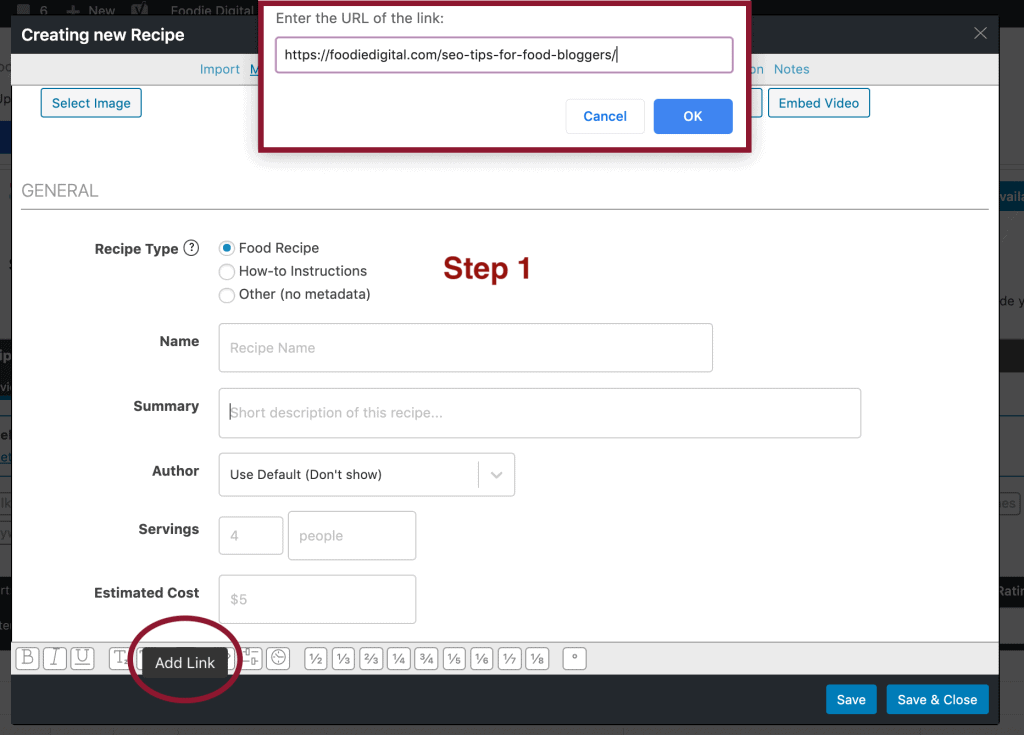
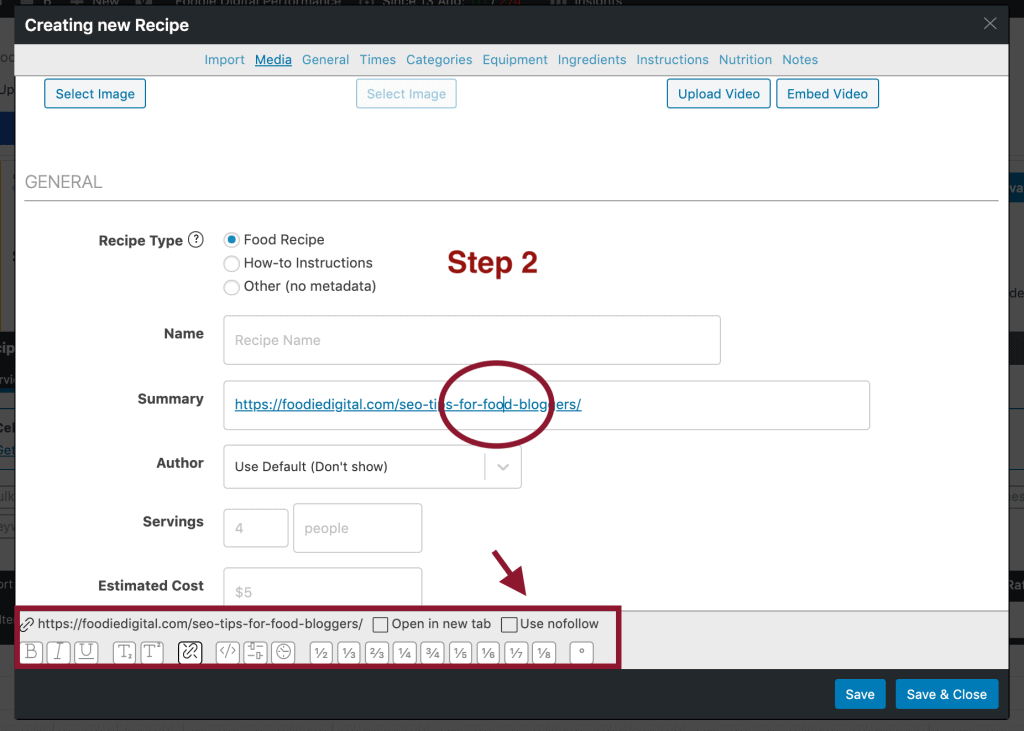
Prep time, cook time, total time
Always enter minute information in the correct format (i.e., 10 minutes not 10m) into the prep time, cook time and total time fields. Satisfying a user’s search intent is priority #1 for Google and time is paramount when it comes to cooking.
Do not make searchers and site visitors dig for time information.
Consistently fill-in these recipe meta data fields so that searchers and site visitors know up-front the time it takes to prep and successfully make your recipe.
SEO tips for food bloggers prioritized
In this post we help you identify where you’re at with SEO, and then outline the actions you need to take to accomplish your SEO goals.
Courses, cuisine, keywords and diet
Completeness is key when it comes to success with structured data so do not skip entering information into these fields. They matter for recipe SEO.
Pro tip! In the premium, pro and elite versions of the plugin internal links can easily be set for taxonomy terms (i.e., courses, cuisines, keywords). This is great for adding internal links to category archives (i.e, breakfast, dinner, desserts, snacks).
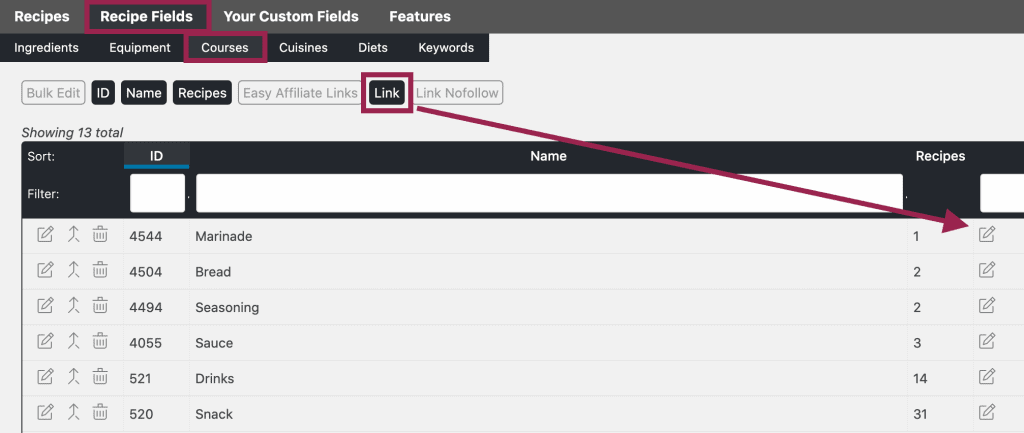
Courses and cuisine
WP Recipe Maker includes a dropdown list of terms to choose from for courses and cuisines. But you aren’t limited to what’s in this list. You can add your own terms by typing into each of the fields.
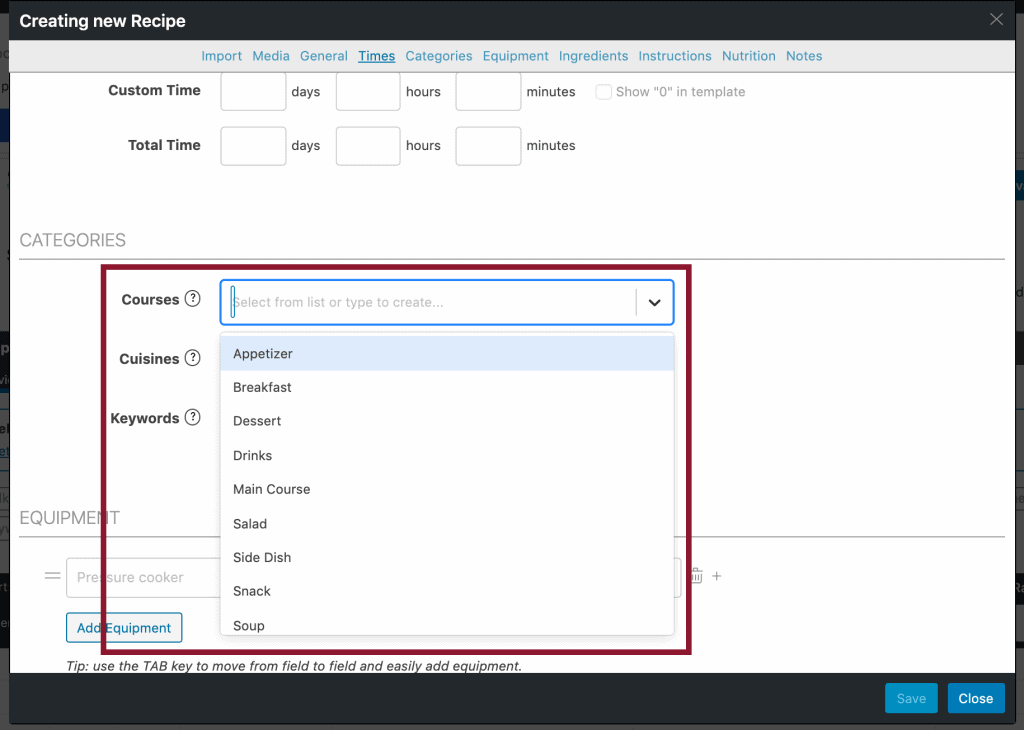
Examples of what to put in the courses field
- Breakfast
- Lunch
- Dinner
- Dessert
- Snack
- Soup
- Salad
- Appetizer
- Beverage
- Side dish
Examples of what to put in the cuisine field
- American
- Indian
- Pakistani
- Thai
- Italian
- Mexican
- French
- German
- Chinese
- Japanese
Keywords
The keyword field doesn’t include a dropdown list.
Use keywords that are helpful to a reader like specific ingredients they’ll need to have on hand to successfully make a recipe. For example:
- Coconut aminos
- Maple syrup
- Oregano, etc…
Or even specific cuts of meat, such as:
- Chicken breast
- Chicken thigh
- Rump roast
- Ribeye steak, etc…
Or kitchen equipment that denotes cooking method, like:
- Dutch oven
- Crockpot
- Instant pot
- Skillet, etc…
More examples of useful keywords to include in the keywords field are those related, but not limited to the season (i.e., winter, spring, summer, fall), holidays (i.e., Thanksgiving, Easter, Hanukkah, Christmas) and special occasions (i.e., Halloween, Birthday, Valentine’s Day).
Diet
WP Recipe Maker users have the ability to add Diet metadata (also called suitableForDiet metadata) to specify what type of dietary preference a recipe is suitable for. There is a fixed list of options to choose from, including vegan, vegetarian and gluten free and more.
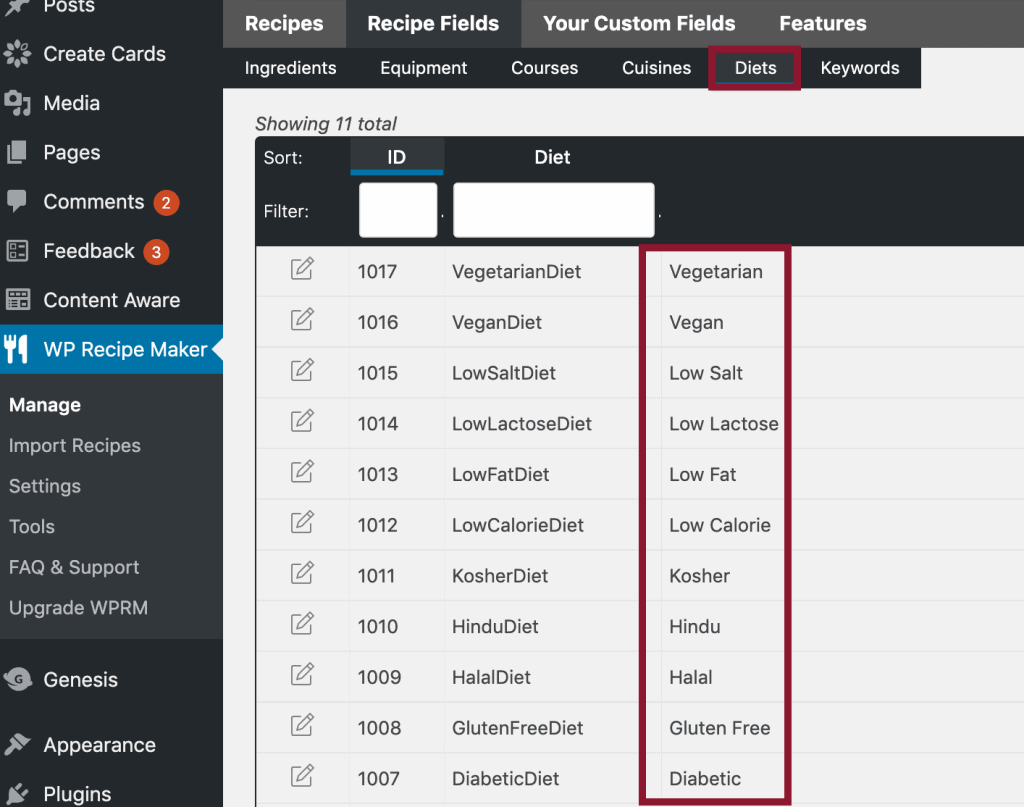
Diet metadata is disabled by default, but it can easily be enabled in settings.
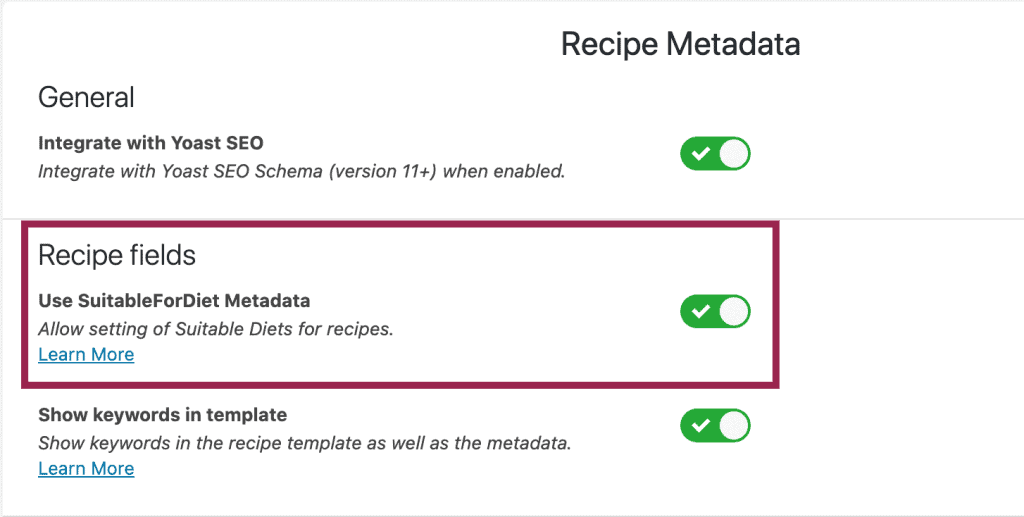
How to enter ingredients in WP Recipe Maker
The interface for ingredient information is relatively easy to use and intuitive. Unit measurements are in set fields and flexible (i.e., 1 can, 1/4 cup, 1 tbsp, 1 bunch).
Here’s a helpful video that takes a closer at ingredients in WP Recipe Maker:
Video
If producing video content is a part of your content strategy, recipe videos can easily be added to WP Recipe Maker recipe cards. This results in video structured data (such as description, duration, and uploadDate) getting included in the recipe schema output, which is a great thing for video SEO.
Pro tip! We see food bloggers uploading videos directly to the plugin, which isn’t ideal for site speed and performance. Instead, embed a Youtube URL, Vimeo URL or a video URL from your ad network into the recipe card.
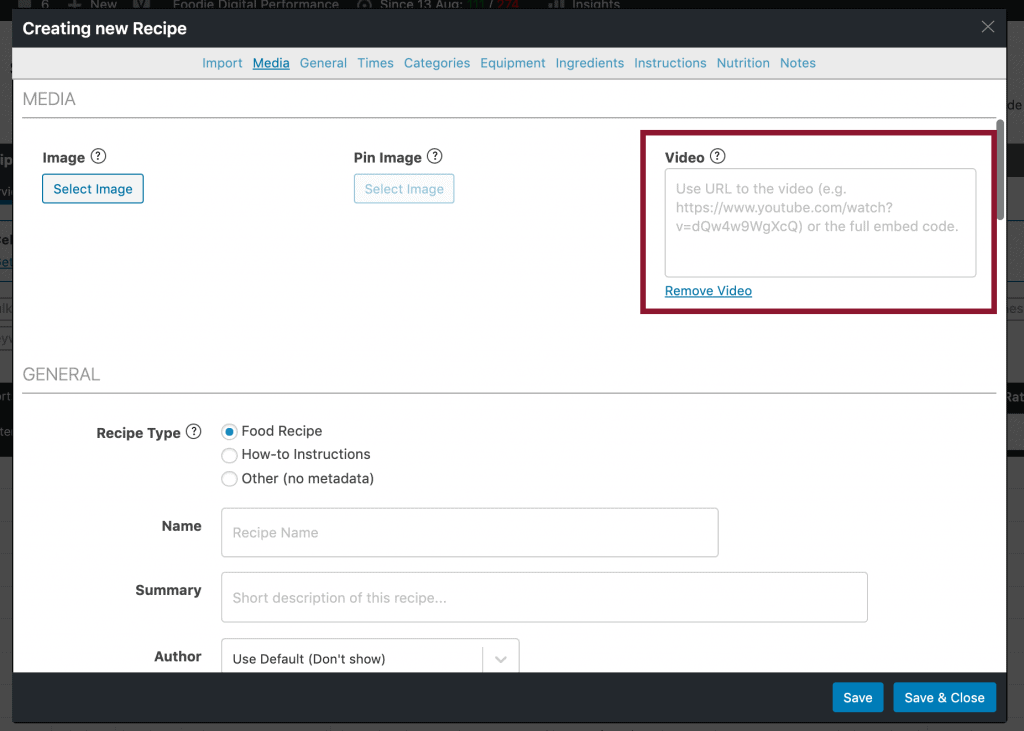
Recipe Roundups and Carousel structured data
Recipe roundups are common in the food blogging niche.
They’re a good way to resurface and repurpose existing content, and a great chance to highlight recipes from other talent food bloggers in your niche.
WP Recipe Maker has a set of helpful instructions for any WP Recipe Maker devotees who want to leverage Carousel structured data for recipe round-ups.
Note: Foodie Digital participates in affiliate programs for select recipe card plugins and hosting providers. The opinions we share are based on our own in-depth research, and the ongoing need for our members to use SEO tools that are future-proofed, credible, professional and well supported.













Hi, thanks for the great guide! I have a question regarding the “title” of the post pages of my recipes.
Can i title the wordpress post page for my recipes something like “Red Velvet Cookies” rather than “Amazing Red Velvet Cookies Recipe”? I use yoast to set an SEO title and meta description so I am not sure if the wordpress post page title matters for SEO in this case?
Hi Thomas,
Both the SEO title and post title matter matter. They do not need to be the exact same each and every time, but they should be closely related. Same goes for the title in the recipe card. I hope this helps!
Thanks for the article. One important thing is missing. You didn’t tell how to publish the recipe on the site once you are done with all things above? I am ready with my recipe. But don’t know how to publish it on my site in wordpress.
Hello Momshomemade! This post from WP Beginner walks you through how to publish a new post in WordPress: https://www.wpbeginner.com/beginners-guide/how-to-add-a-new-post-in-wordpress-and-utilize-all-the-features/. We hope you find it helpful!
We have 300 existing recipes on our website. Can you import them into wprecipe maker in batches?
Hi Jim. Yes! You can import recipes from other plugins into WP Recipe Maker in batches: https://help.bootstrapped.ventures/article/69-importing-recipes-from-other-plugins. Bye for now!
Hi!
Great post. Thank you! Do you have a post or info on the best way to add nutritional facts.
Thank you.
Hi Kathryn,
With WP Recipe Maker premium you get the Nutrition Label feature, but with premium you have to fill in the nutrition values yourself (not ideal!). With WP Recipe Maker’s Pro and Elite Bundles the plugin integrate with a Nutrition API to calculate the nutrition values for you. This article walks you through the process in detail: https://help.bootstrapped.ventures/article/21-nutrition-facts-calculation.
Stay well,
Liane
Hi Liane,
I want to link to an ingredient on amazon in the notes section of the recipe card, however I don’t see the little ‘no follow’ box pop up, is that a specfic bundle? I have the pro version.
Hi Danika,
It’s not possible to make a specific link nofollow in the notes section of WP Recipe Maker; we learned this early while auditing Foodie Digital members sites. We suggest either using WP Recipe Maker’s global ingredient link feature to add the affiliate link on the ingredient (https://help.bootstrapped.ventures/article/29-ingredient-links), or simply highlighting the ingredient (with the nofollow attribute added to the specific link) in the post body. This ensures your site’s nofollow compliance isn’t compromised over time.
I hope this reply is helpful!
Liane